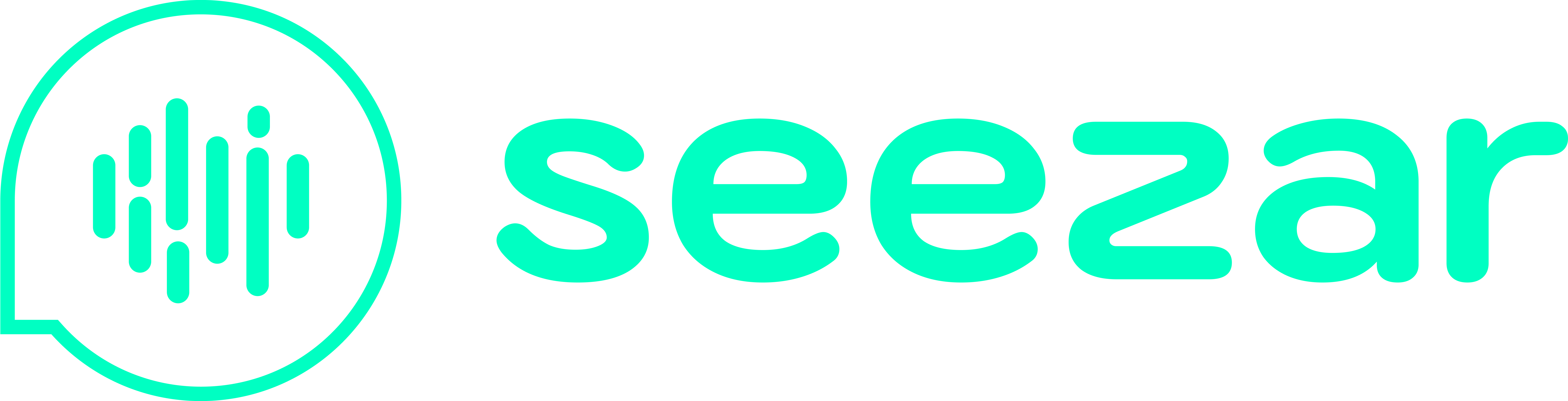Documentation
To enable Seez features in your website, the first step is to reference the Seez SDK library.
In order to do that, copy the below code snippet and place in the <head> section of your website code. This will ensure that once your website loads, the Seez SDK script will be loaded, which will allow you to call and display the Seezar modal on your website.
Make sure that you replace the “XXXX” value of the Seez client ID with the ID provided to you by our team. If the ID is incorrect or not specified, then you will not be able to use any of the Seez features on your website.
<script type="module" src="https://www.seez.dk/sdk/seez-sdk.js" data-seez-client-id="XXXX" defer></script>
The “src” attributes should be completed with the appropriate URL depending on the environment, as per the below:
| Environment | URL |
|---|---|
| Development | https://marketplace-dev.seez.dk/sdk/seez-sdk.js |
| Staging | https://marketplace-demo.seez.dk/sdk/seez-sdk.js |
| Production | https://www.seez.dk/sdk/seez-sdk.js |
Next step is to display the Seezar module component on your website, and in order to do that, simply copy the below code snippet and place it anywhere inside the <body> section of your website, on the pages you would like it to show.
<seez-sdk-seezar-modal />
The Seezar chat module should now appear on your website, and Seezar will be ready to answer your visitor’s questions and inquiries.
If you are facing any issues with setting up the SDK and chat module, please contact us on info@seezar.ai.